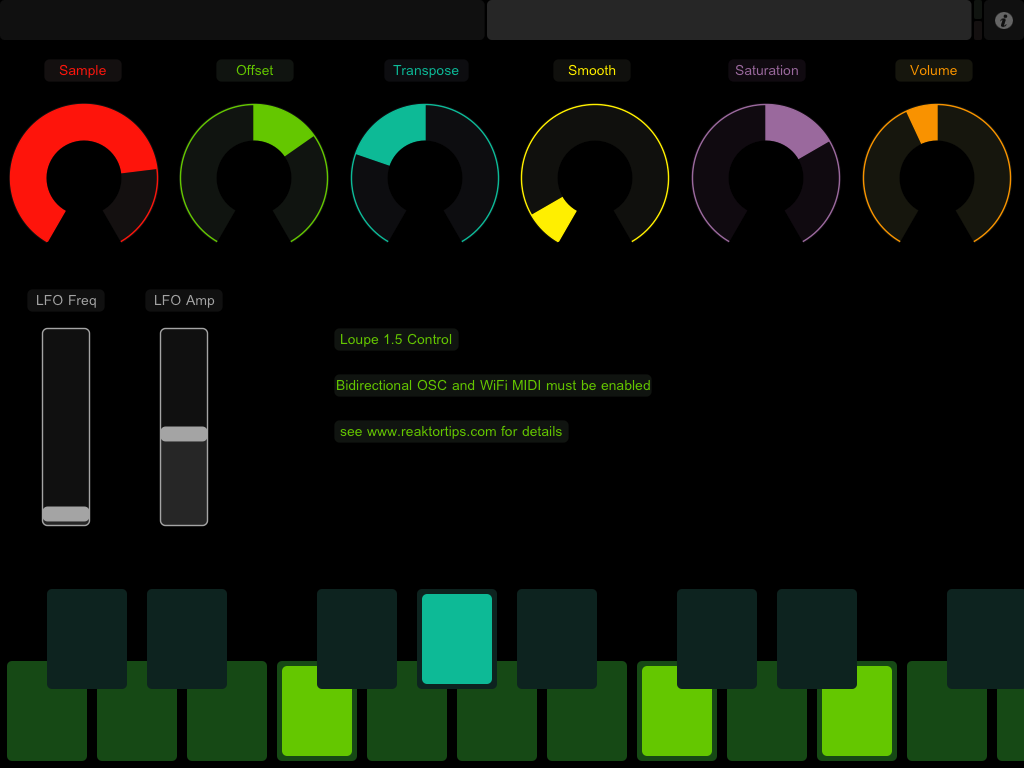From now on, buying Loupe on this page also gets you a copy of Loupe 2!
Here’s the release version of Loupe 1.5, with some added features, bugfixes, and a new layout for TouchOSC.
- Added copy / paste slice (fixed since beta)
- Added duplex OSC mappings for TouchOSC
- Added two page OSC iPad template
- Fixed release envelopes cutting off prematurely
You may download it here. Update is free for owners of Loupe 1.0 – same license info will unlock Loupe 1.5. Don’t have a license? It’s $15 USD and can be purchased here:
Here’s a better look at the TouchOSC layout.
Above is the slice page. Each of the sliders gets updated from Reaktor when you trigger a new slice. This lets you see the loop area, filter settings, envelope settings, etc. of each slice and adjust them. Copy and paste buttons let you copy slice parameters to a different key – handy if you want the same thing on a different key except for panning, or reverse playback.
There’s no way to get the sample waveform to display in TouchOSC, but the large green XY pad works the same way as the Reaktor Loupe GUI – X position sets loop position, Y sets loop length. I actually prefer working with my ears this way instead of looking at the display – it’s a more hardware-y approach.
Above is the global page. This selects the sample, global position offset, position LFO and other global variables. You can use this as a performance view once the individual slices and keys are adjusted to your liking.
In order to get this fully working with Reaktor, it’s necessary to set up bi-direcitonal OSC addresses. Reaktor has to talk to TouchOSC. Here’s how to set that up in Reaktor:
The identifier “ipad” is necessary – that’s what all the OSC send terminals in the instrument are mapped to. Take note of the ports and addresses. Reaktor’s receive address should be TouchOSC’s send address and vice versa. Here’s what it looks like on the TouchOSC side:
That will get the OSC connection going both ways. But wait, there’s more! You also need to set up a WiFi MIDI session between your iPad and computer. Here’s what that looks like on my Mac:
Selecting your iPad and hitting “Connect” should be enough to enable the session, as long as you have CoreMIDI enabled in TouchOSC. Windows users can use rtpMIDI.
Whew! This may seem like a slog at first glance, but it becomes clearer when you sit down and set up the connections, and the result is worth it. It’s magical in a dark room late at night, just you and your headphones and the controls and samples. Let me know what you think, how it’s working for you and any suggestions for a better layout.
If this is your first look at Loupe, you might also be interested in the other two instruments in my sampler pack, Mirage and Frame 2.
Update: here is a download of the TouchOSC template on its own, if you don’t have Loupe and just want to check out the mappings and naming conventions I used. I didn’t know at first that leaving a TouchOSC control’s OSC address pattern as “auto” named it according to /pagename/controlname. Quite handy for homing in on the address you want when you’re trying to select from a long dropdown menu in Reaktor.
May 15th minor update: Loupe version 1.5.1 uploaded – fixes OSC address patterns for copy and paste buttons.